The Magic Store is a platform that brings together various crypto, DeFi, and NFT apps, providing users with a unified and convenient space to manage their digital assets. To access all the features and benefits of the Magic Store, you need to create a Magic ID. In this step-by-step guide, we will walk you through the process of opening an account on the Magic Store and creating your very own Magic ID.
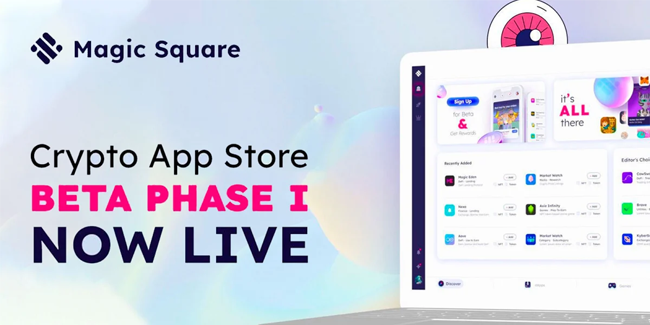
📢 Step 1: Visit the Magic Store Website
Open your preferred web browser and navigate to the official website of the Magic Store. You can do this by entering “Magic Store” in the search bar or by directly entering the URL.
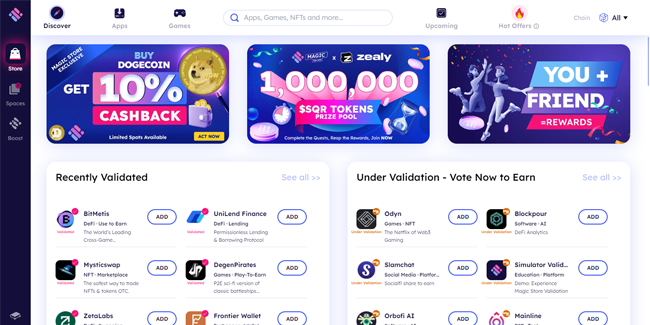
💡 Step 2: Sign Up for an Account
On the Magic Store homepage, look for the “Sign Up” or “Create Account” button. Click on it to begin the registration process. You may be asked to provide basic information such as your name, email address, and password. Fill in the required fields and click “Sign Up” or a similar option to proceed.
🎉 Step 3: Connect Your Wallet
After creating an account, you will need to connect your digital wallet to the Magic Store. The wallet serves as secure storage for your crypto assets and allows you to interact with decentralized applications (dApps). Supported wallets may include Metamask, Phantom, or other compatible wallets. Follow the on-screen instructions to connect your wallet of choice.
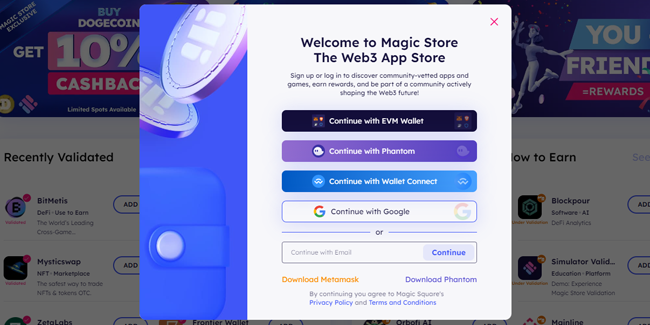
🧧 Step 4: Complete Magic ID Info
Once your wallet is connected, you may encounter a window asking you to complete your Magic ID. This step involves providing additional information to enhance your digital identity. Consider connecting a Phantom wallet as suggested, and click on the provided option to proceed.
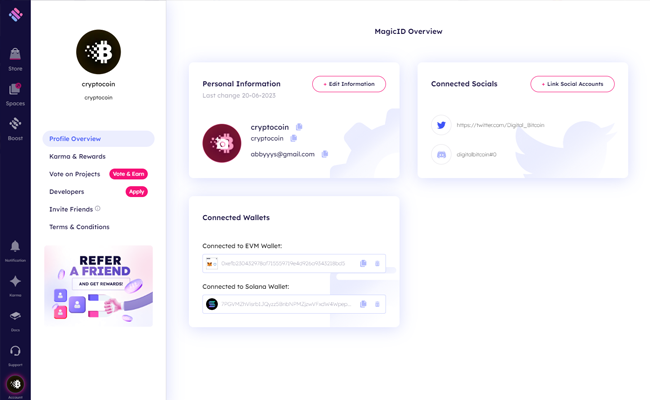
💡 Step 5: Configure Wallet Settings
In the MagicID settings, you will find the option to edit your wallet settings. You can modify your EVM (Metamask) wallet temporarily. However, once you connect a Phantom wallet, it cannot be removed. Follow the instructions to edit your wallet settings accordingly.
🔑 Step 6: Customize Account Settings
Within the account settings, you have the opportunity to customize your profile image, username, displayed name, and email address. Note that the username cannot be edited once set. If you wish to use a different username, you will need to create a new account by connecting a different wallet. Follow the instructions provided to make the desired changes to your account settings.
🔗 Step 7: Connect Social Links
Magic ID allows you to connect your social media accounts such as Twitter and Discord. However, you can only connect them to a single MagicID. By connecting your social channels, you can earn Karma points. Follow the instructions to link your preferred social media accounts.
🔮 Step 8: Verify the Email Address
To ensure the security and authenticity of your account, it is recommended to verify your email address. In the account settings, you will find an option to edit your email address. Follow the instructions to verify your email by clicking on the provided link and entering the verification code sent to your email inbox.
✅ Step 9: Explore Magic Store and Enjoy
Congratulations! You have successfully created your Magic ID and set up your account on the Magic Store. Now, you can start exploring the various crypto apps, DeFi platforms, and NFT services available within the Magic Store ecosystem. Enjoy the convenience and security that Magic Connect brings to your digital experience.
🌐 Social
To stay up to date with the latest news and developments about Magic Store and the upcoming airdrop, make sure to follow and subscribe.
Creating a Magic ID and opening an account on the Magic Store is a straightforward process that allows you to access a variety of crypto, DeFi, and NFT apps from a unified platform. By following this step-by-step guide, you can establish your digital identity, manage your personal data, and enjoy the benefits of Magic Connect. Embrace the future of digital identity management and experience the simplicity and security it offers.



